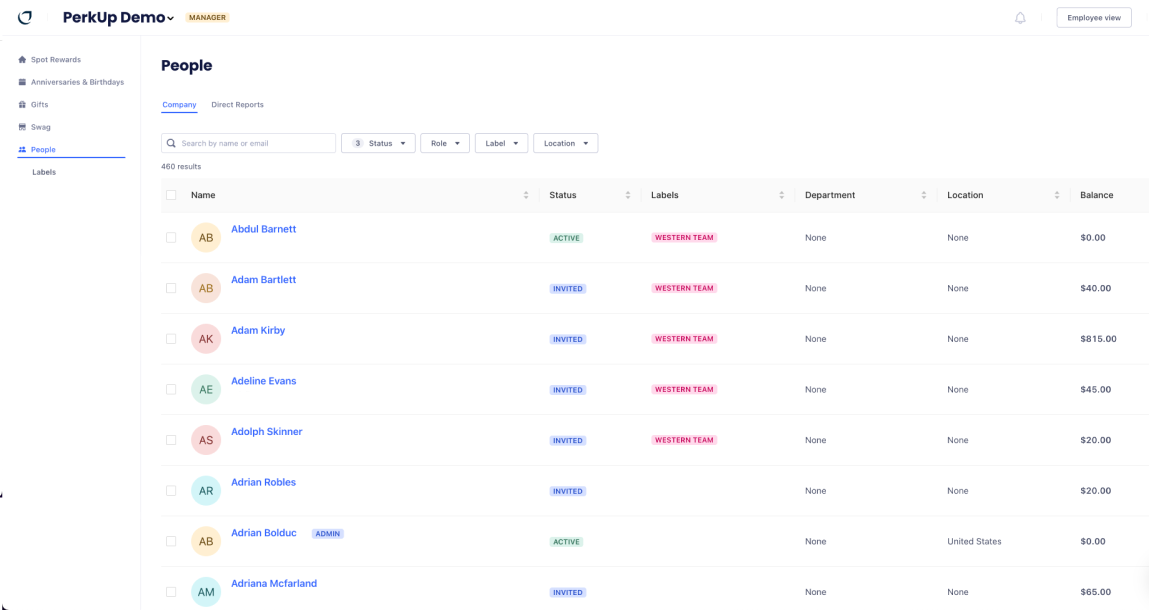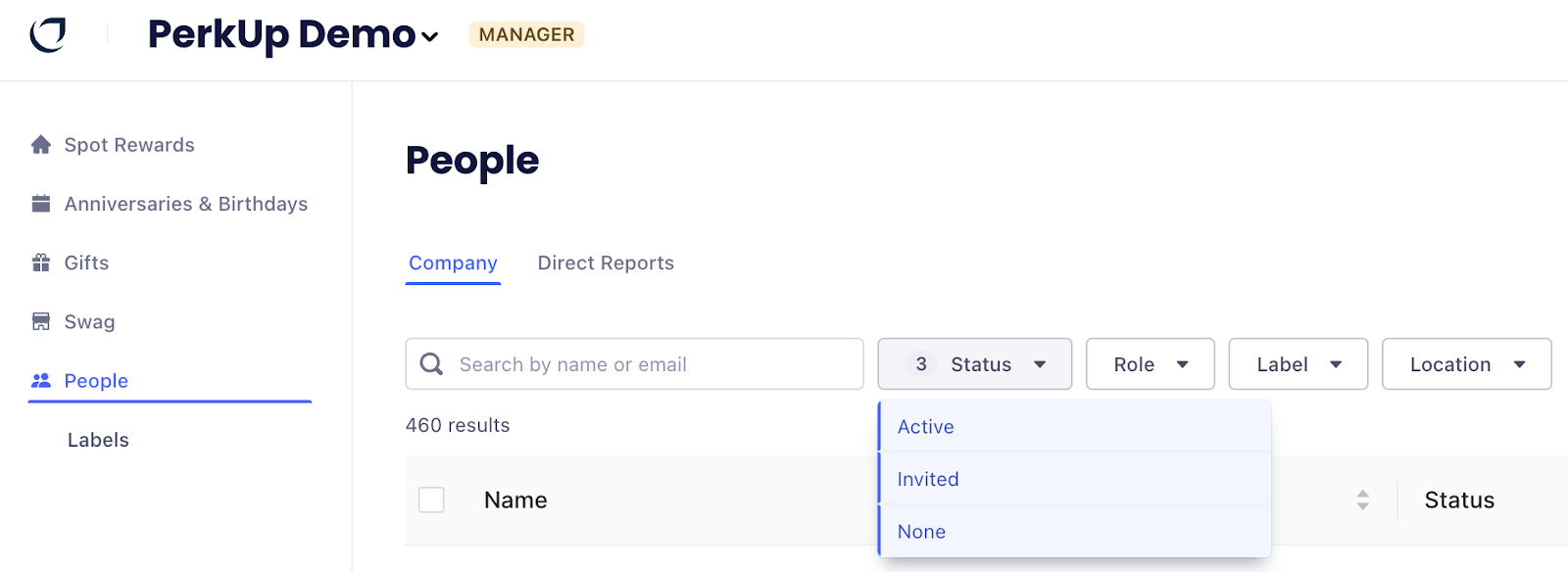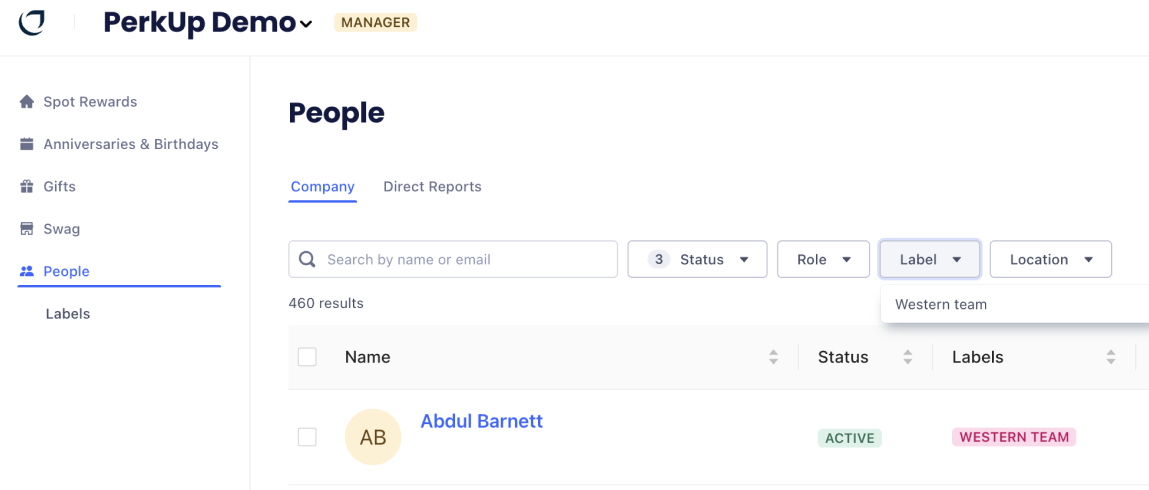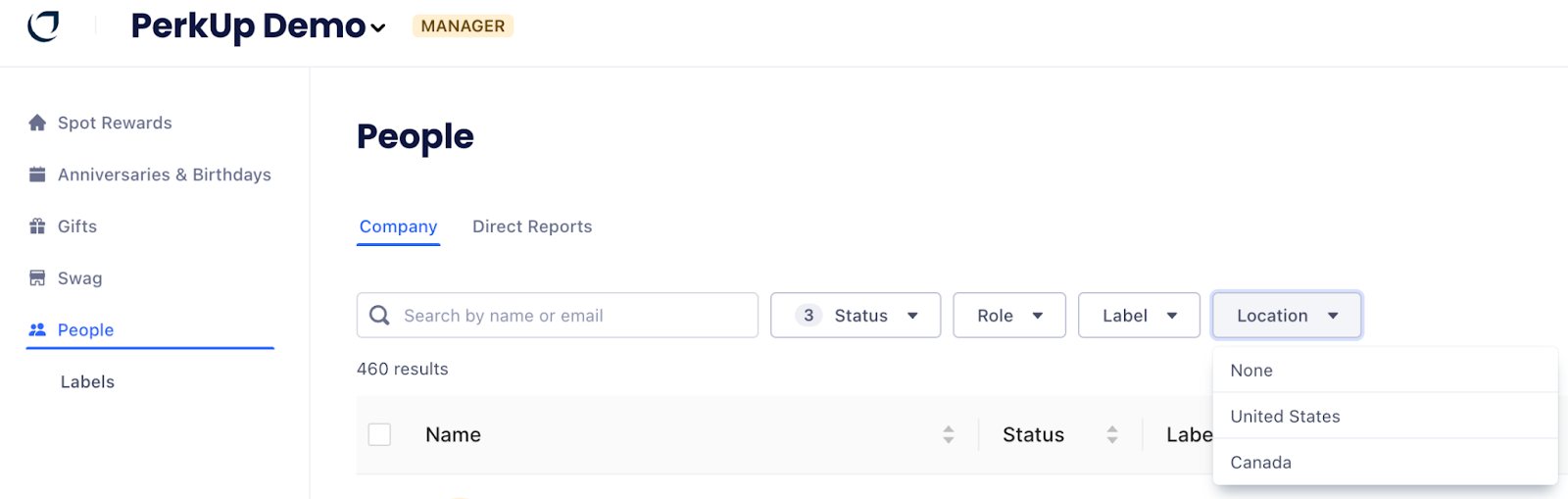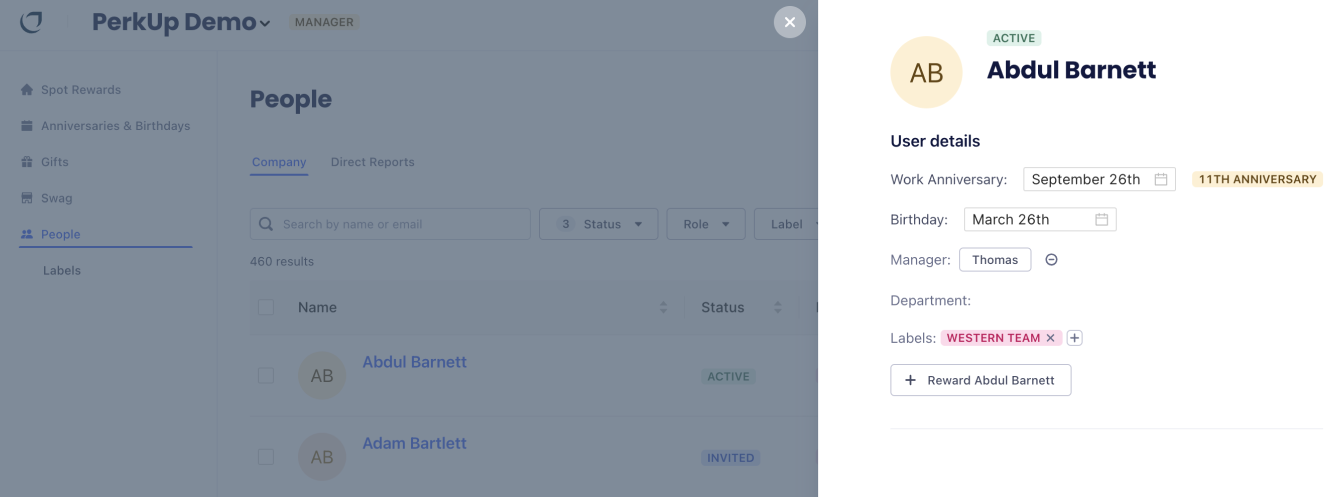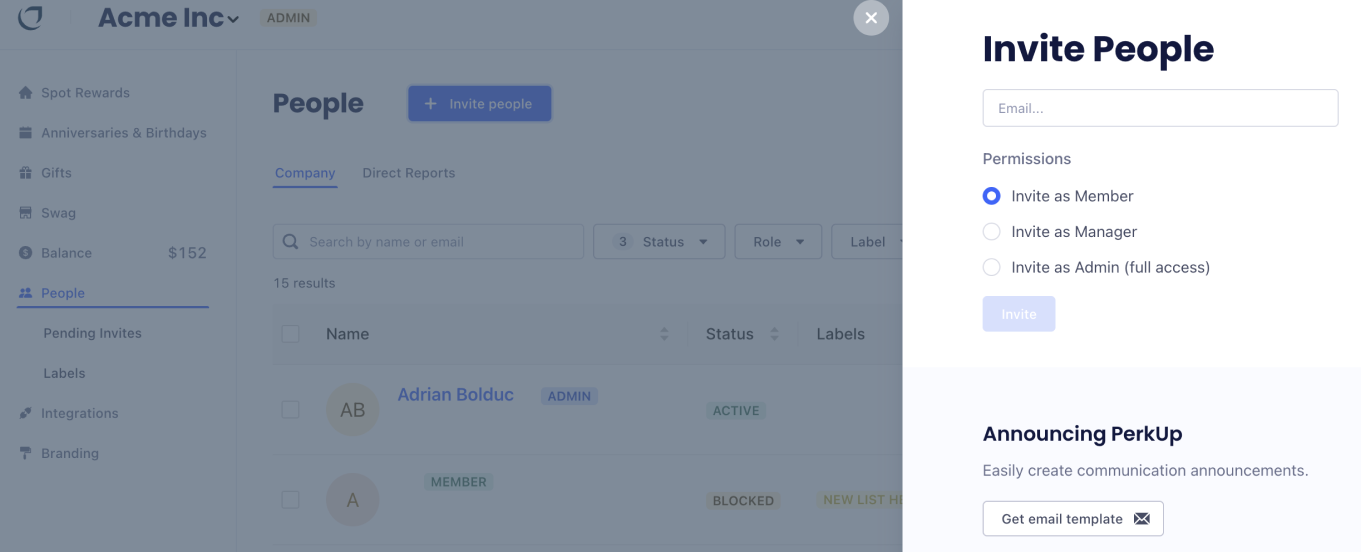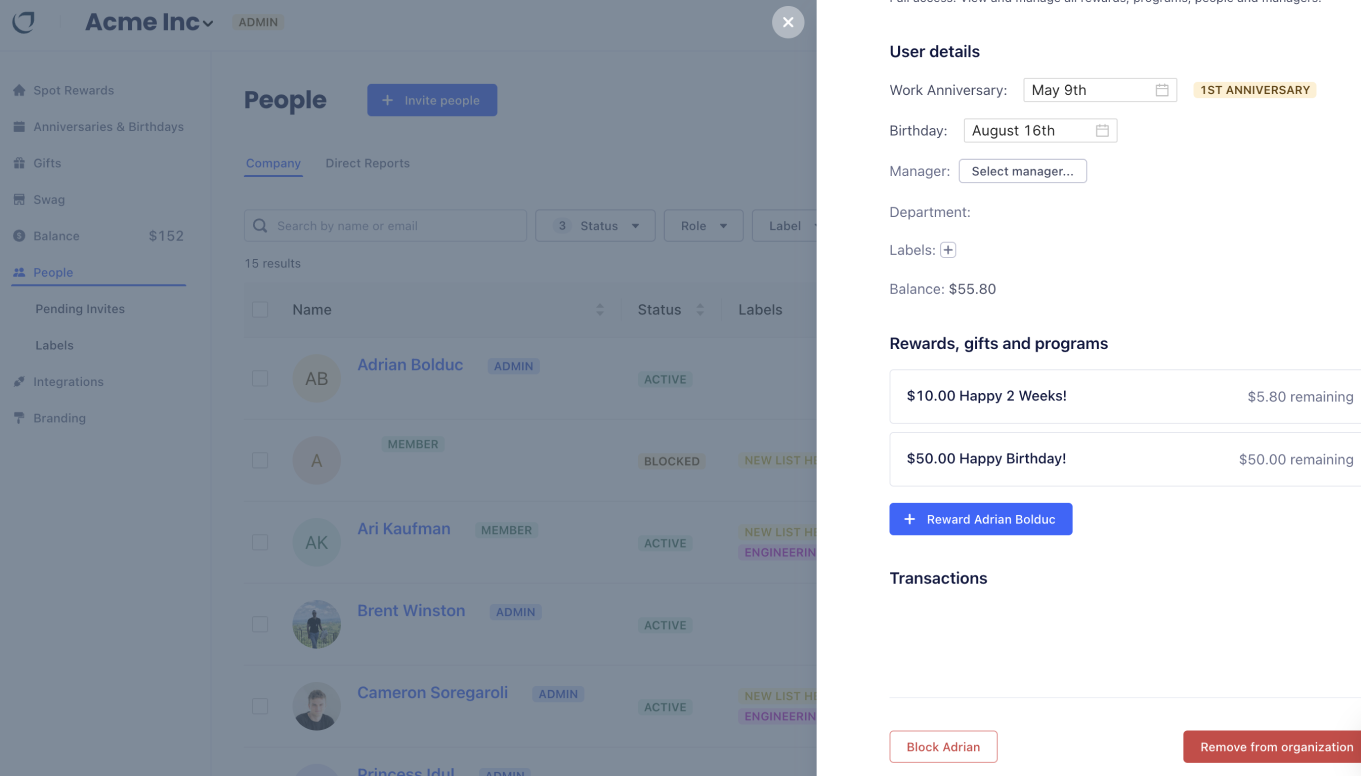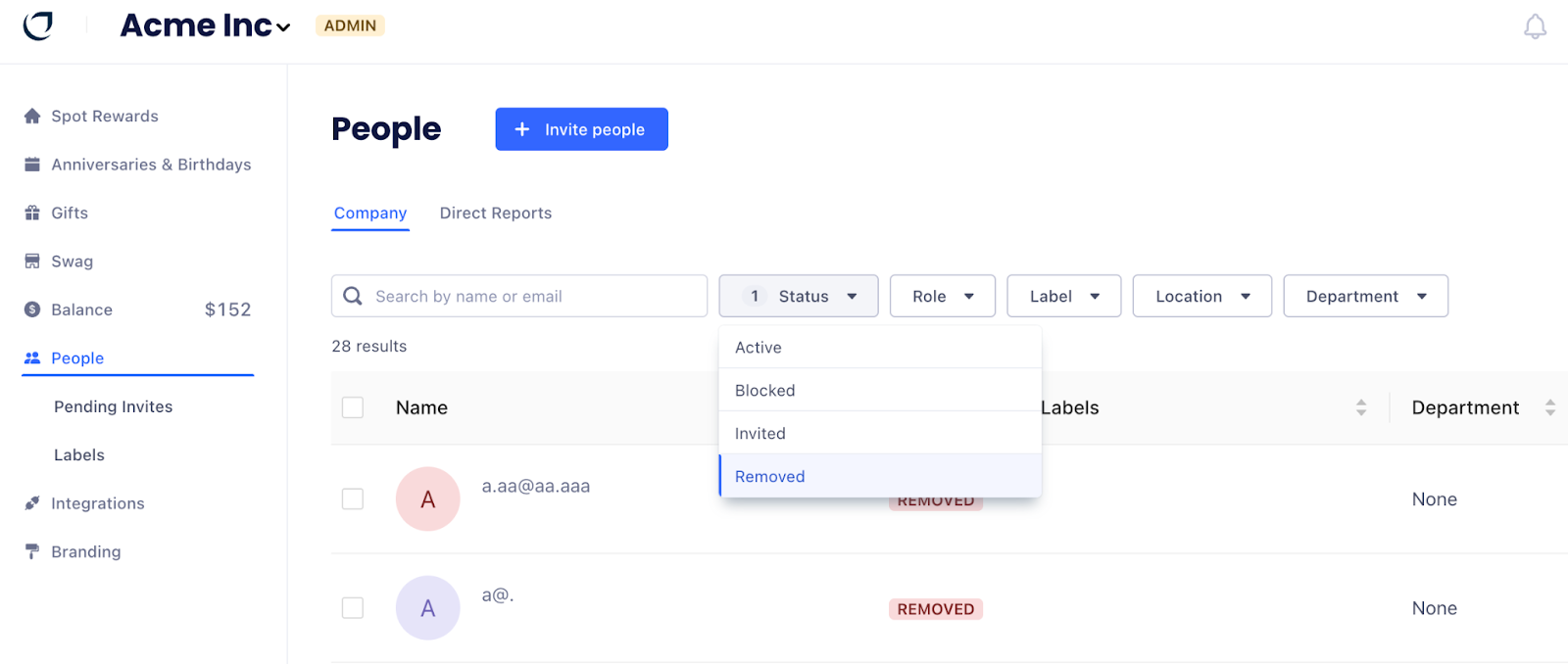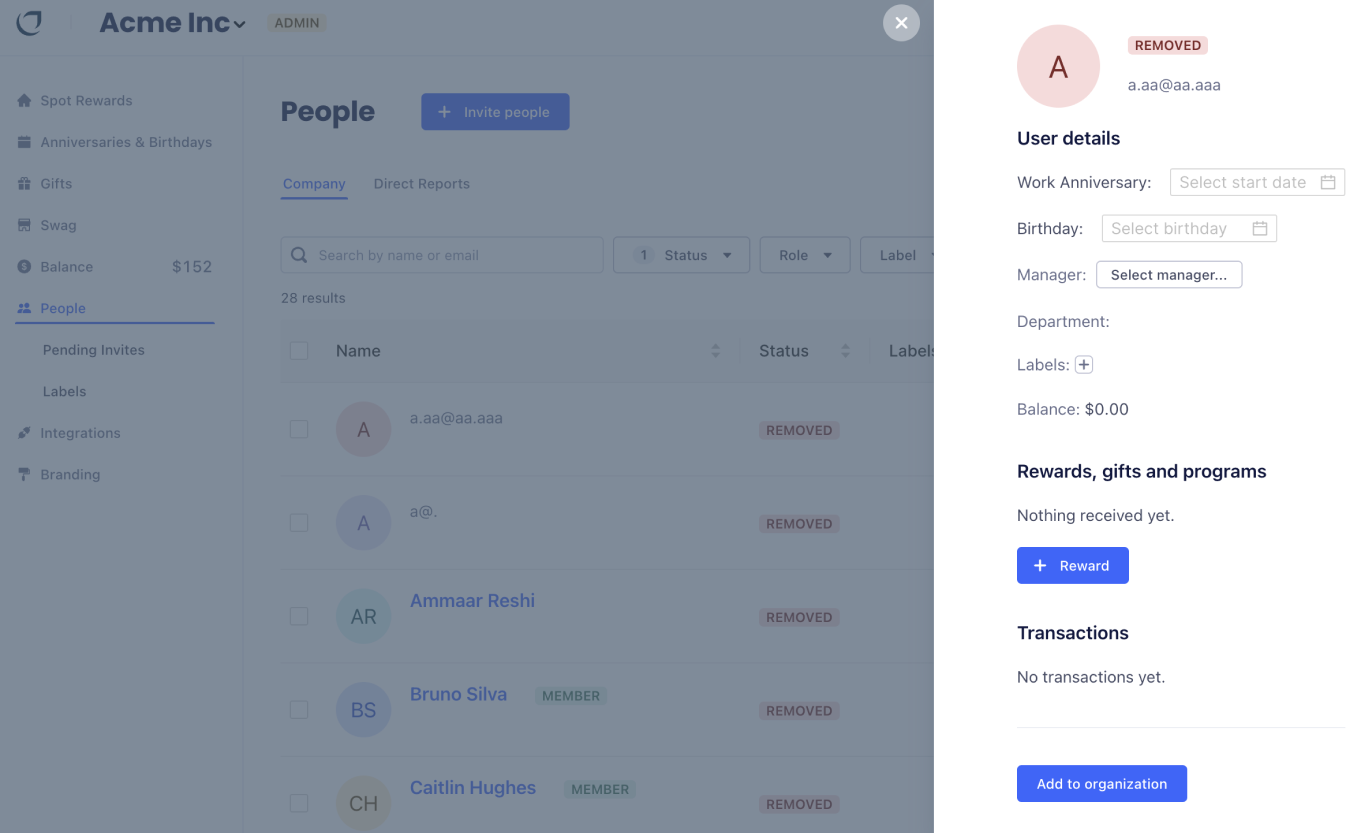How to manage your employee directory in PerkUp
Last updated November 9, 2023
Contents
- How to navigate your Employee Directory
- How to add an employee to PerkUp
- How to remove an employee from PerkUp
- How to re-add an employee to PerkUp
Your company is always evolving, adapting, and growing and that means your team is too!
Modifying your employee list is easy on PerkUp - here’s how to do it.
How to navigate your Employee Directory
1. You can find your employee directory in the People tab available in the left-hand navigation:
2. You can search for individuals via the search bar or you can apply certain filters to narrow down your search. You can search for employees through these categories:
Status - in terms of their status in the company PerkUp account
Role - the level of access they have within the company PerkUp account
Label - you can categorize individuals into groups called Labels (which is available under the People tab). You can use this when navigating your employee directory to find certain individuals:
Location - filter individuals based on where they’re located:
3. Click on any individual’s name to open a pop-up with all of their information and edit any of the fields with ease:
It’s important to keep user details up to date (e.g. birthday, work anniversary date) so you never miss an important moment of celebration and the opportunity to reward your people.
How to add an employee to PerkUp
To add your entire employee directory to the company’s PerkUp account at once, you can either upload a CSV file (a CSV template is available for you in the platform) or integrate your company’s HRIS platform into PerkUp. Both can be done in the Integrations tab.
Follow these steps if you’re looking to manually add someone to the company’s PerkUp account:
1. In the People tab, you’ll notice the blue “+ Invite people” button at the top of the screen.
2. You can click on the button to open this pop-up, enter the team member’s email address and send them an invite to activate their account. You can also decide what level of access they will have in the company PerkUp account here:
Click on the blue “invite” button under “Permissions” to complete the process and send them an emailed invitation to the platform!
How to remove an employee from PerkUp
1. To remove an employee, first find them in the employee directory.
2. You can click right on their name to open a pop-up that includes all of their user information. You will also notice the red “Remove from organization” button at the bottom of the pop-up:
3. After clicking “Remove from organization”, you will just need to confirm the removal to complete the process.
4. There’s also an option to block the user next to the red “Remove from organization” button. This will keep them within the organization directory but they won’t join any programs or be sent rewards.
How to re-add a user to PerkUp
1. First, filter the employee directory by “removed” users to find the individual in the directory:
2. Click on the user to open a pop-up with their information.
3. To re-add the user, click on the blue “Add to organization” button on the bottom left-hand side of the pop-up:
That’s all there is to it! We hope you enjoy organization and accessibility while making modifications to your PerkUp employee directory.
Please don’t hesitate to reach out to our support team if you have any additional questions!