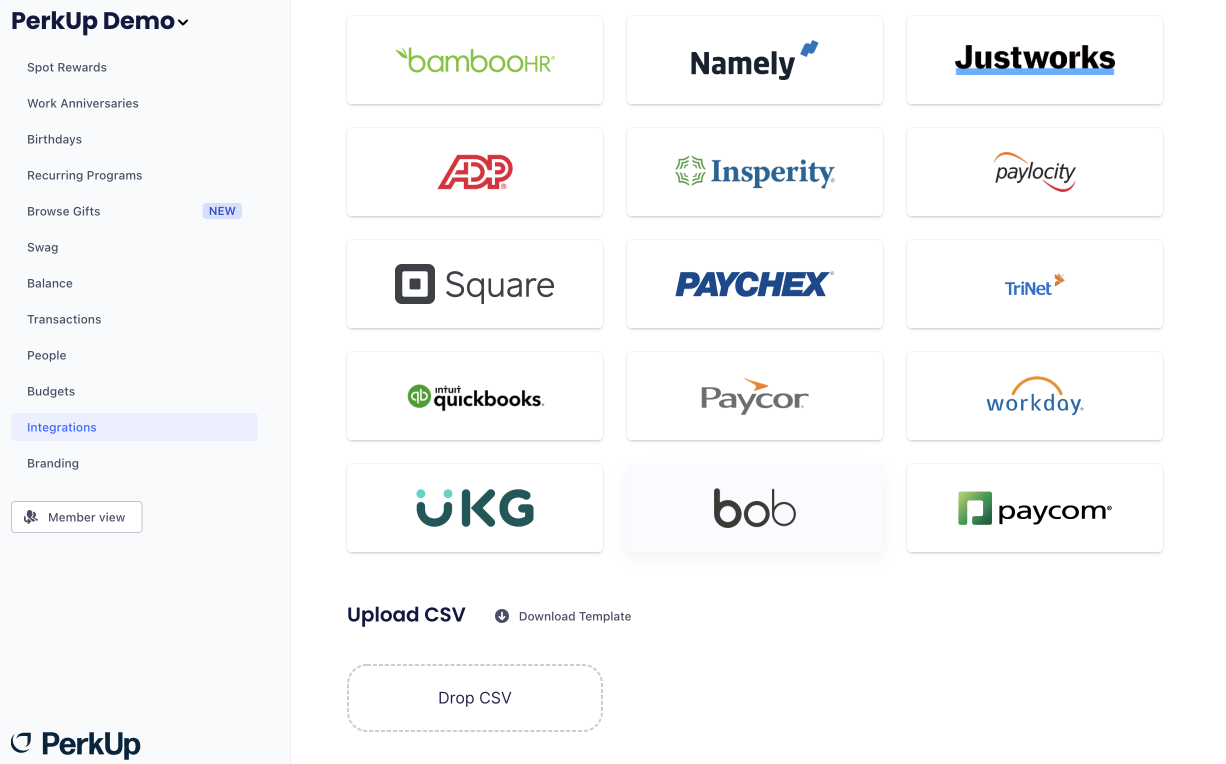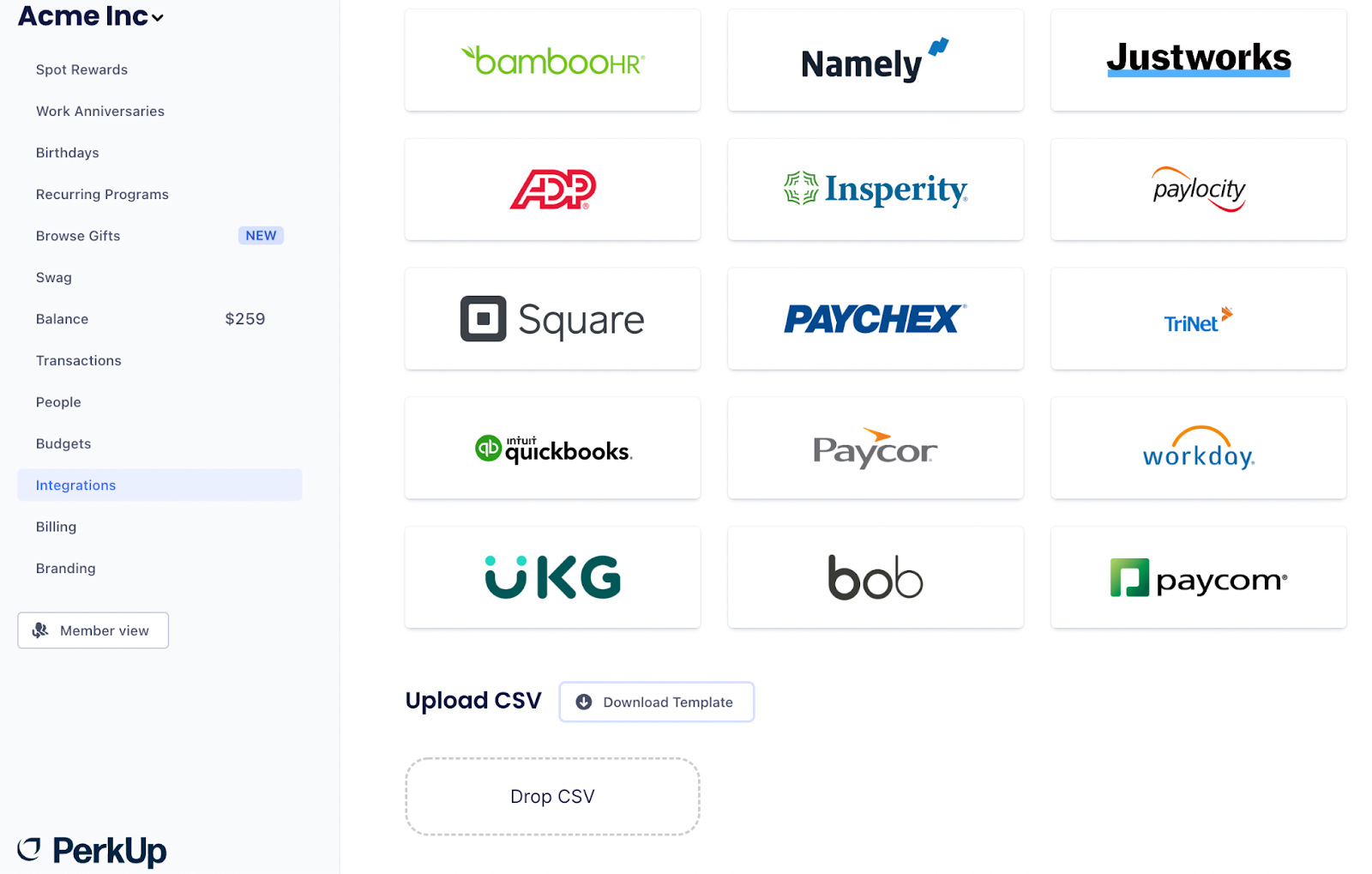How to upload a CSV into PerkUp
Last updated November 9, 2023
A CSV can be a useful way to maintain and manage your team’s people directory.
We’ve made it easy to upload a CSV into your company’s PerkUp account and add all of your employees at once! Here’s how to do it.
How to upload a CSV into PerkUp
1. Click the Integrations tab in the left-hand navigation:
2. Once here, scroll to the bottom of the screen to find the “Upload CSV” option.
3. Click on “Drop CSV” to import a previous file into your company’s PerkUp account.
4. Click on “Download Template” if you’d like to create a CSV file to upload:
Here is the necessary information recommended for each employee in the CSV file:
- First and last name - To identify the individual in PerkUp
- Company email - Employees will receive updates and notifications and can accept all gifts and rewards via email
- Department - This is to help Admins organize their employee directory and create “Labels” inside the platform to categorize teams
- Location - Similar to Department - helps categorize and organize employees within PerkUp
- Label - Similar to Department - create groups within PerkUp
- Start Date - Providing a start date streamlines work anniversary rewards within PerkUp to ensure that you never miss out on an employee’s professional milestone.
- Date of Birth - Providing employee birth dates streamlines birthday rewards within PerkUp to ensure that you never miss out on an employee’s special day.
It’s important to note that when you need to make adjustments to your current CSV, you can upload a new file and it will be automatically updated in the company’s PerkUp account.
Although you’re unable to delete or remove a current CSV, you can upload new ones at any time and the platform will make the necessary changes!
However, please note that individuals are not removed based on new CSVs. For example, if an employee was listed in the first uploaded CSV, but not the second one, they won’t be removed from the organization this way.
Please reach out to our support team if you have any further questions about your company’s CSV.