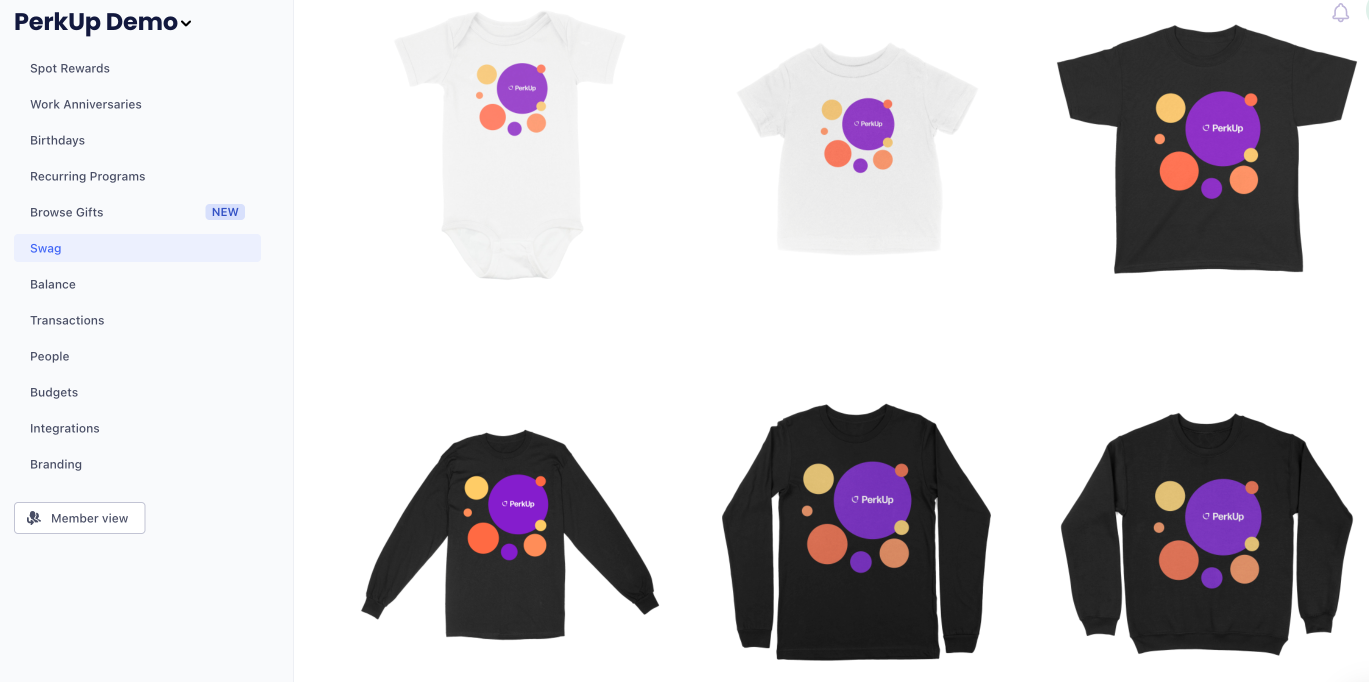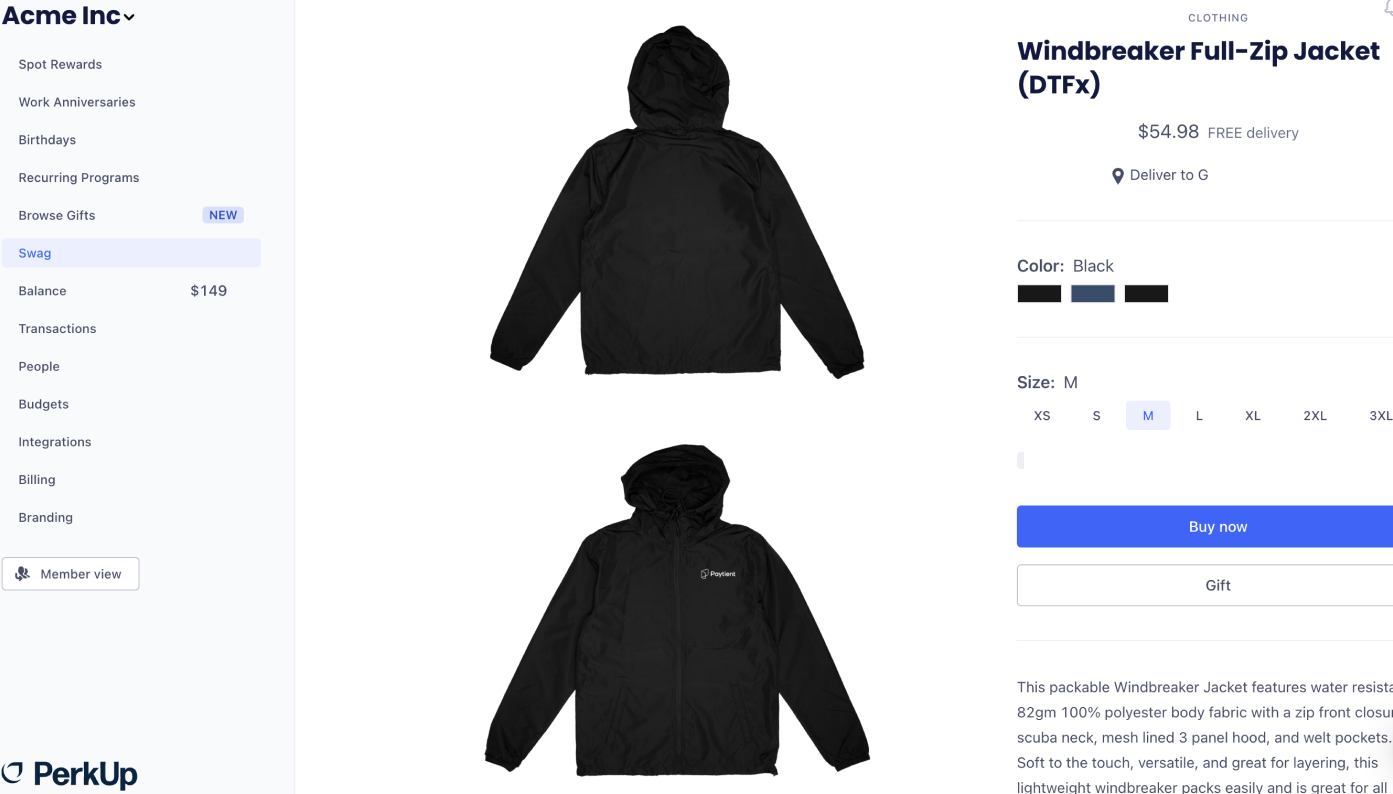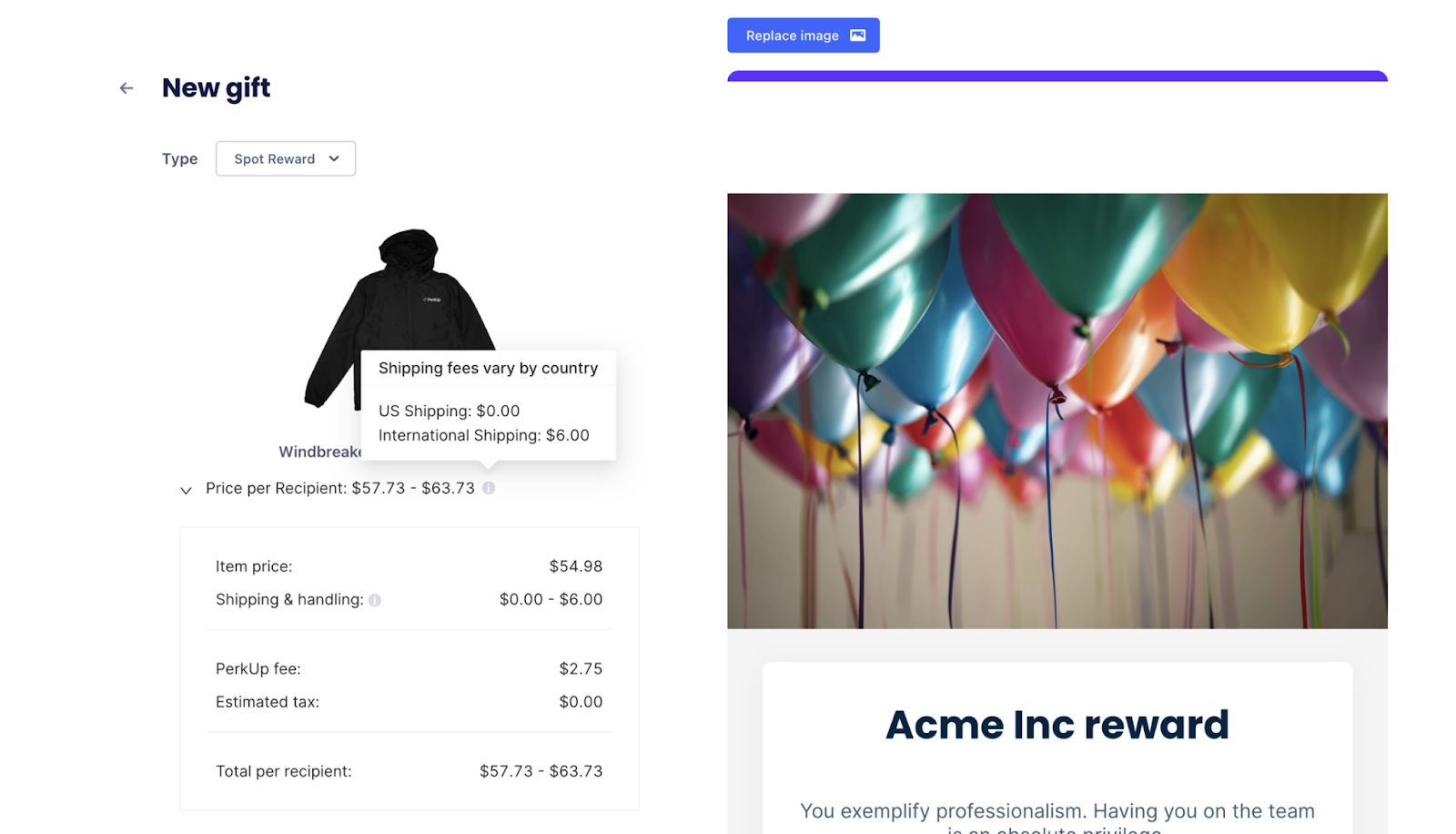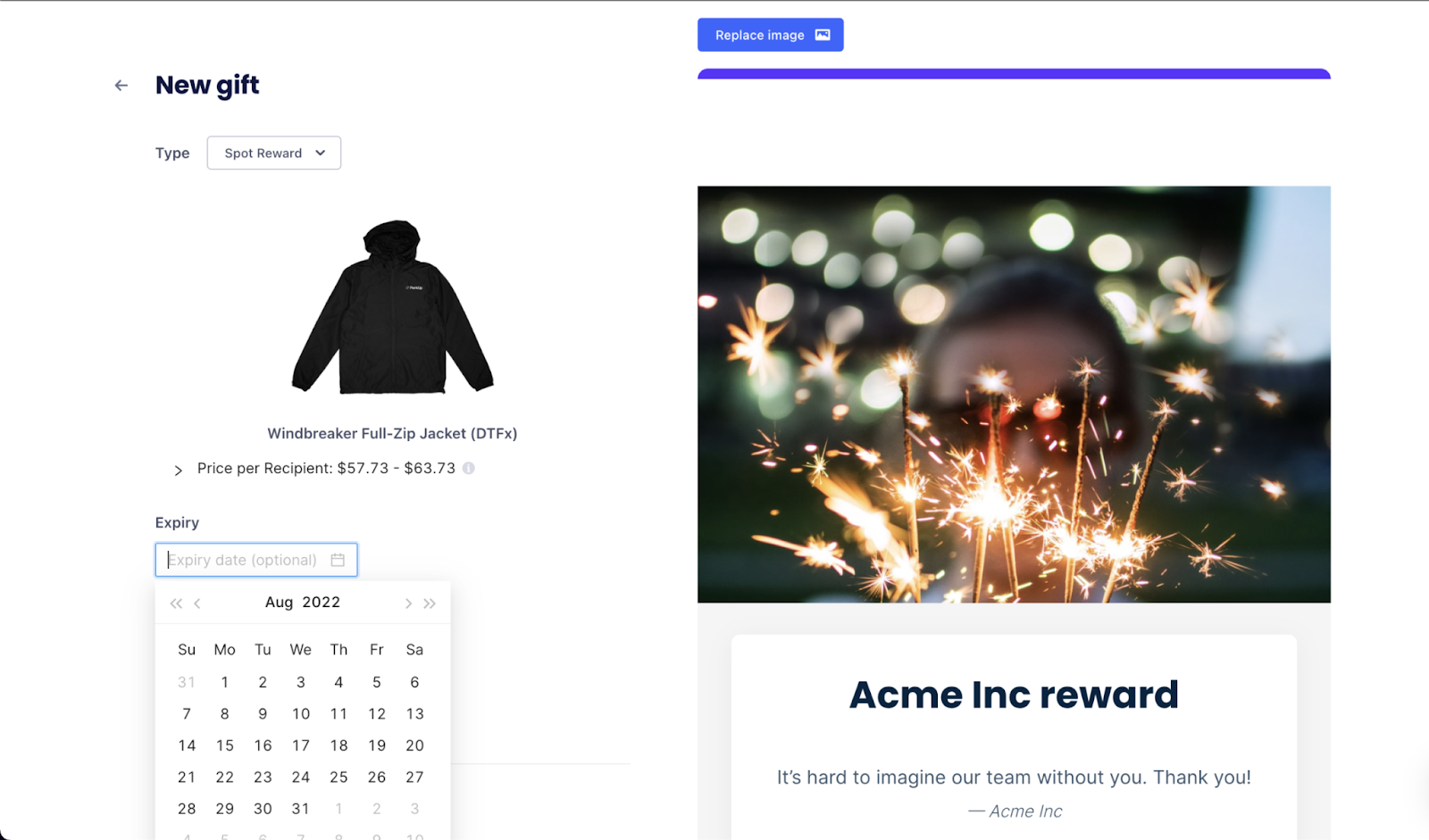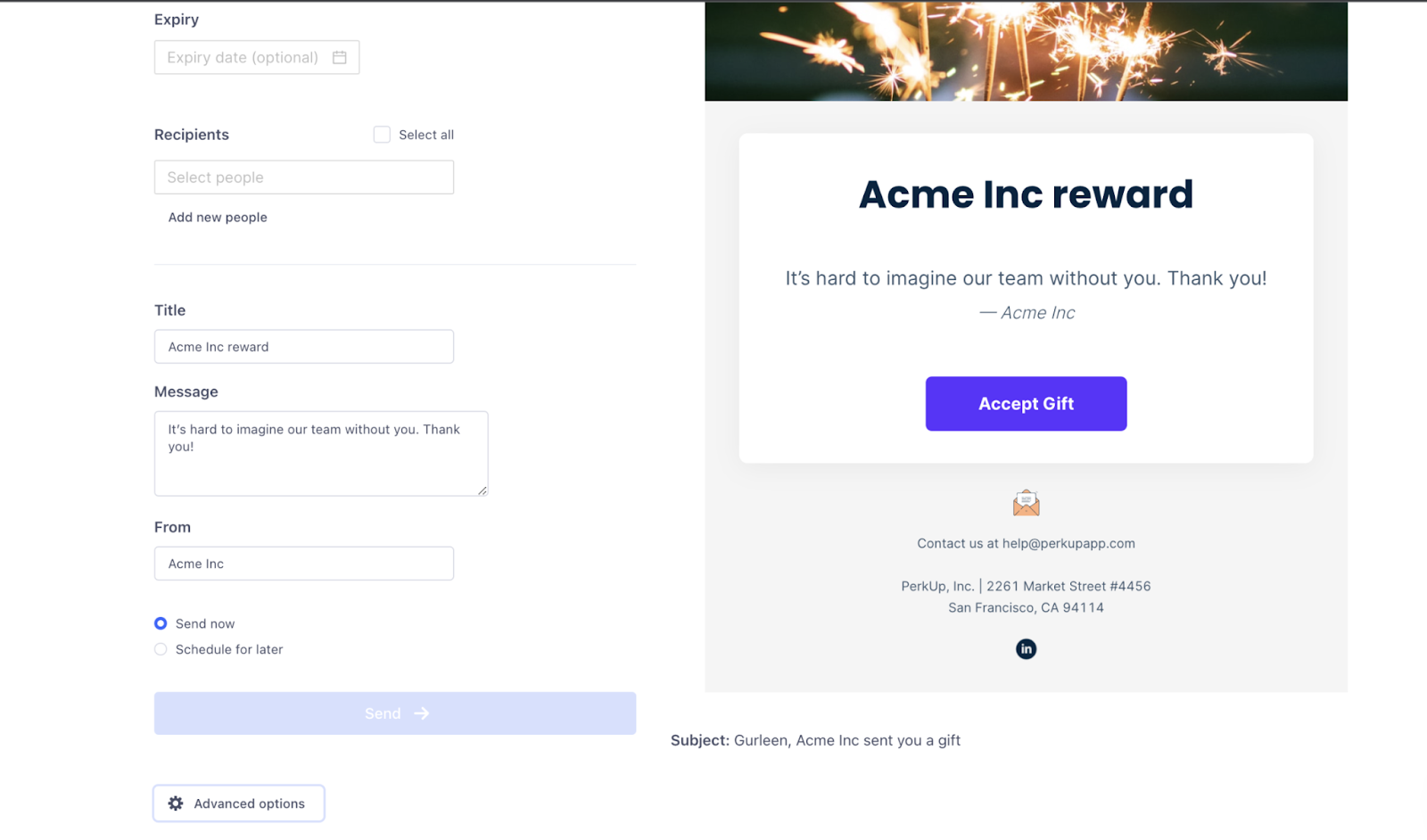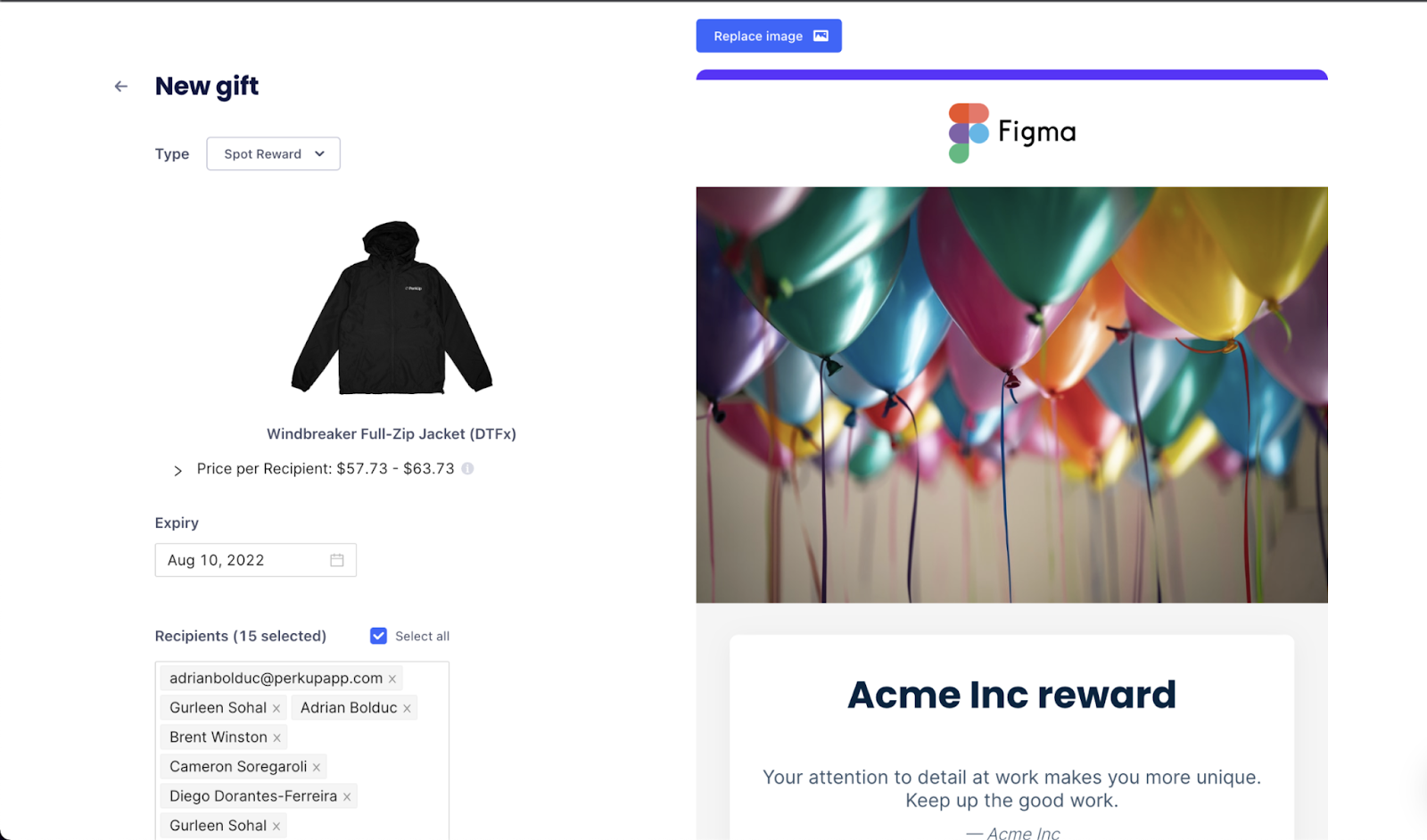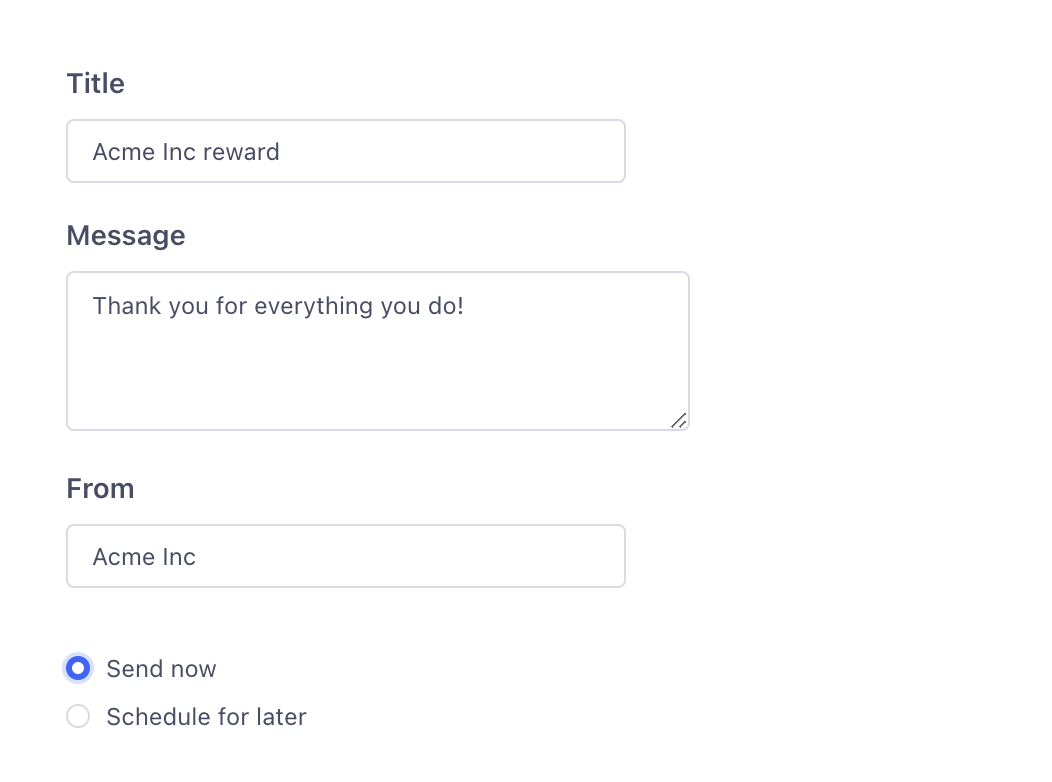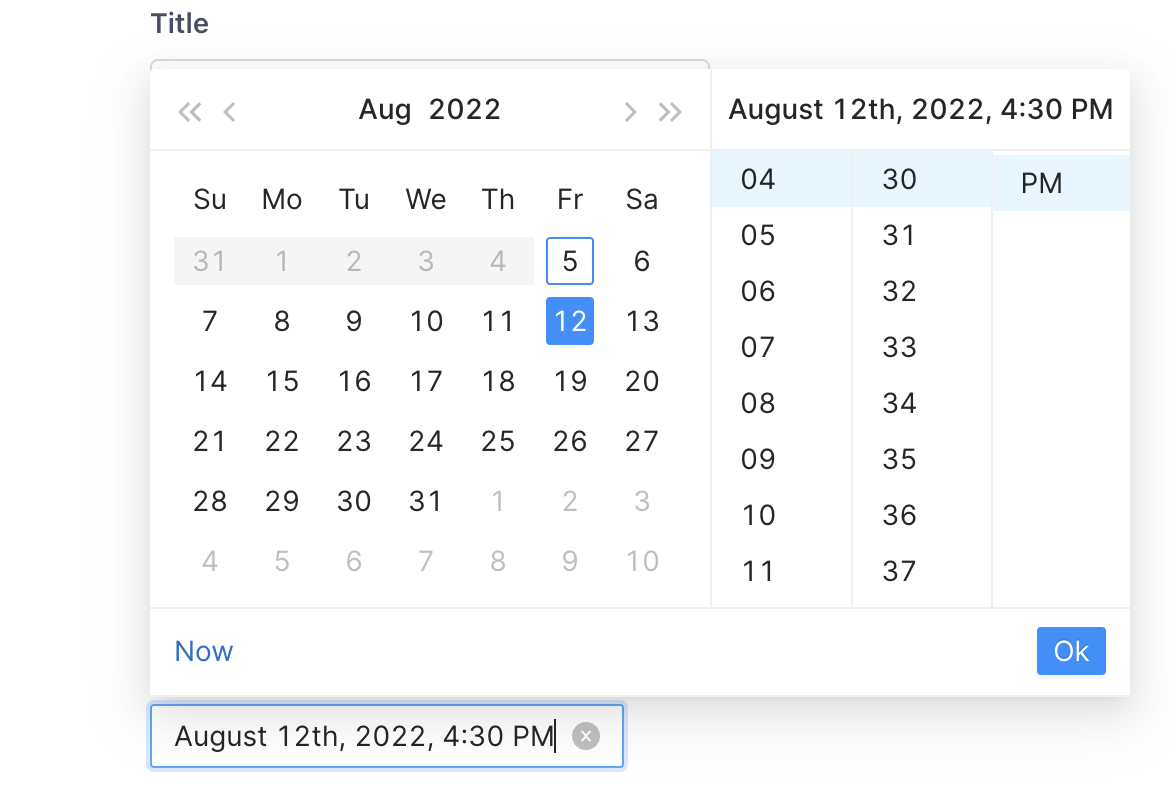How to send Swag as a gift
Last updated November 9, 2023
Contents
- How to choose Swag for gifting
- How to prepare Swag for gifting
- How to edit the Swag gift notification
- How to schedule a Swag gift in advance
Company swag is a great gift to help motivate and engage employees! Here’s how to send swag items as gifts through PerkUp.
How to choose Swag for gifting
1. You will notice the Swag Store tab on the left-hand navigation:
2. Once here, you can browse through your company’s swag collection and choose the item that you’d like to gift.
3. After choosing the item, simply click on it and you will be taken to the product page that includes all of the product information.
- Please note that the recipient will choose their size and color preference upon receiving the gift and you do not need to enter this information.
4. Here, you will also notice the blue “Buy now” button, and under it, the white “Gift” button. Once you’ve selected the color, you can click on “Gift”:
How to prepare Swag for gifting
1. Once you’ve clicked “Gift”, you will be directed to the Spot Reward page.
2. You will also see the item that’s been selected along with the price per recipient to send it. By clicking on the price dropdown, you can view a full breakdown of the cost:
Please note that domestic shipping in the US is free while international shipping has a variable fee.
3. After you’ve confirmed the item and cost, you can decide whether or not to include an expiration date for this gift:
4. After that, you can select the recipients of the gift. There is an option to “Select all” here if you’d like to send it to the entire team.
How to edit the Swag gift notification
1. Under the “Recipients” field, you will notice the “Title”, “Message”, and “From” text boxes. You can modify each one to personalize the notification for your team and company:
2. You can also adjust the image that will be displayed in the email notification. To do this, click on the blue “Replace” image button at the top of the screen:
You can even add a GIF to personalize and add a touch of fun to the gift!
How to schedule a swag gift in advance
1. Under the “From” field, you will notice two sending options: “Send now” or “Schedule for later”
2. If you’d like to schedule the gift in advance and do not want it to be sent right away, click on “Schedule for later” and choose a date and time:
That’s all there is to it! If you have any questions, feel free to reach out to us in our support chat.