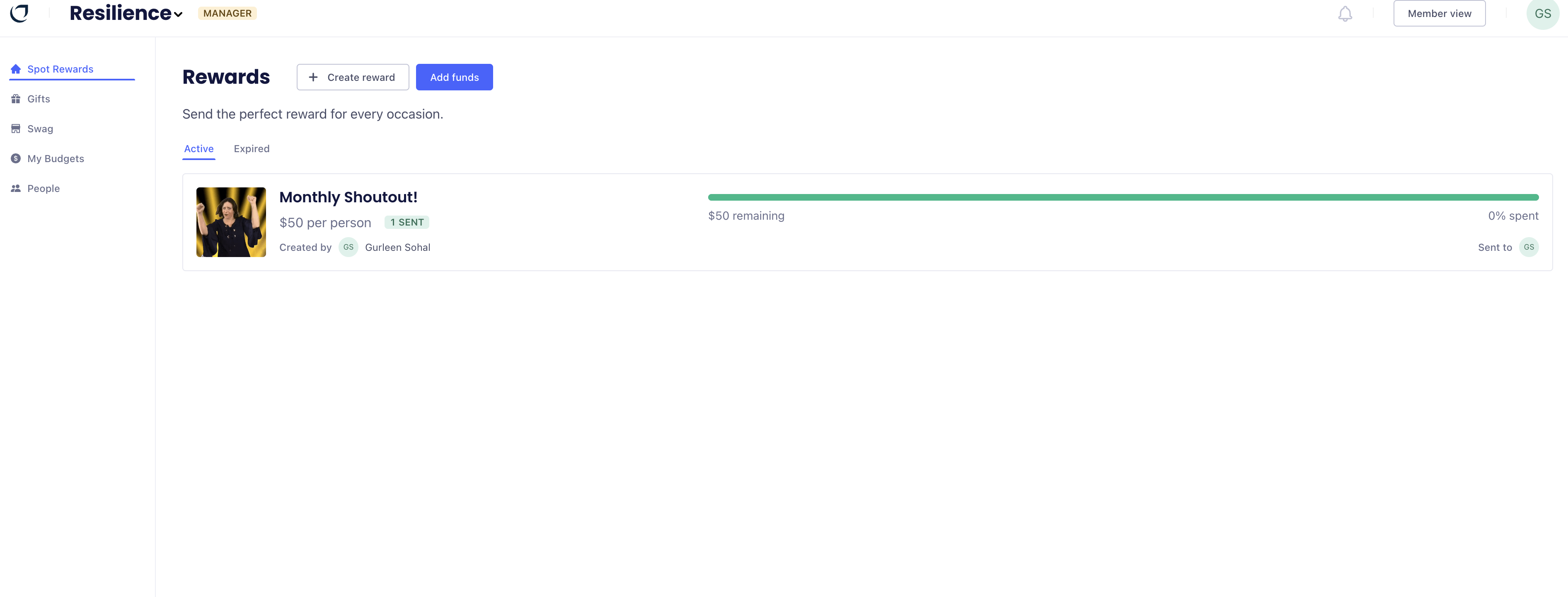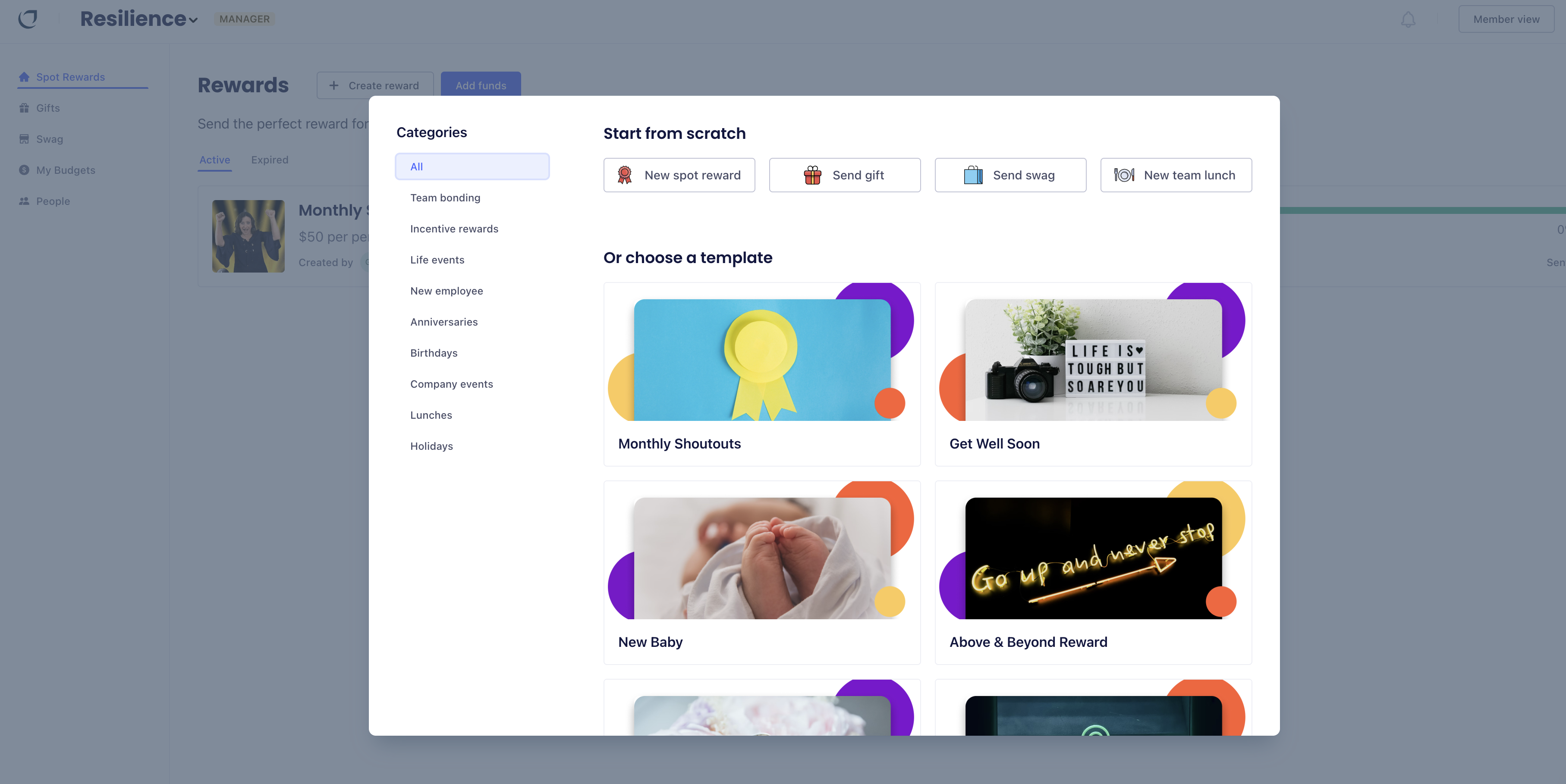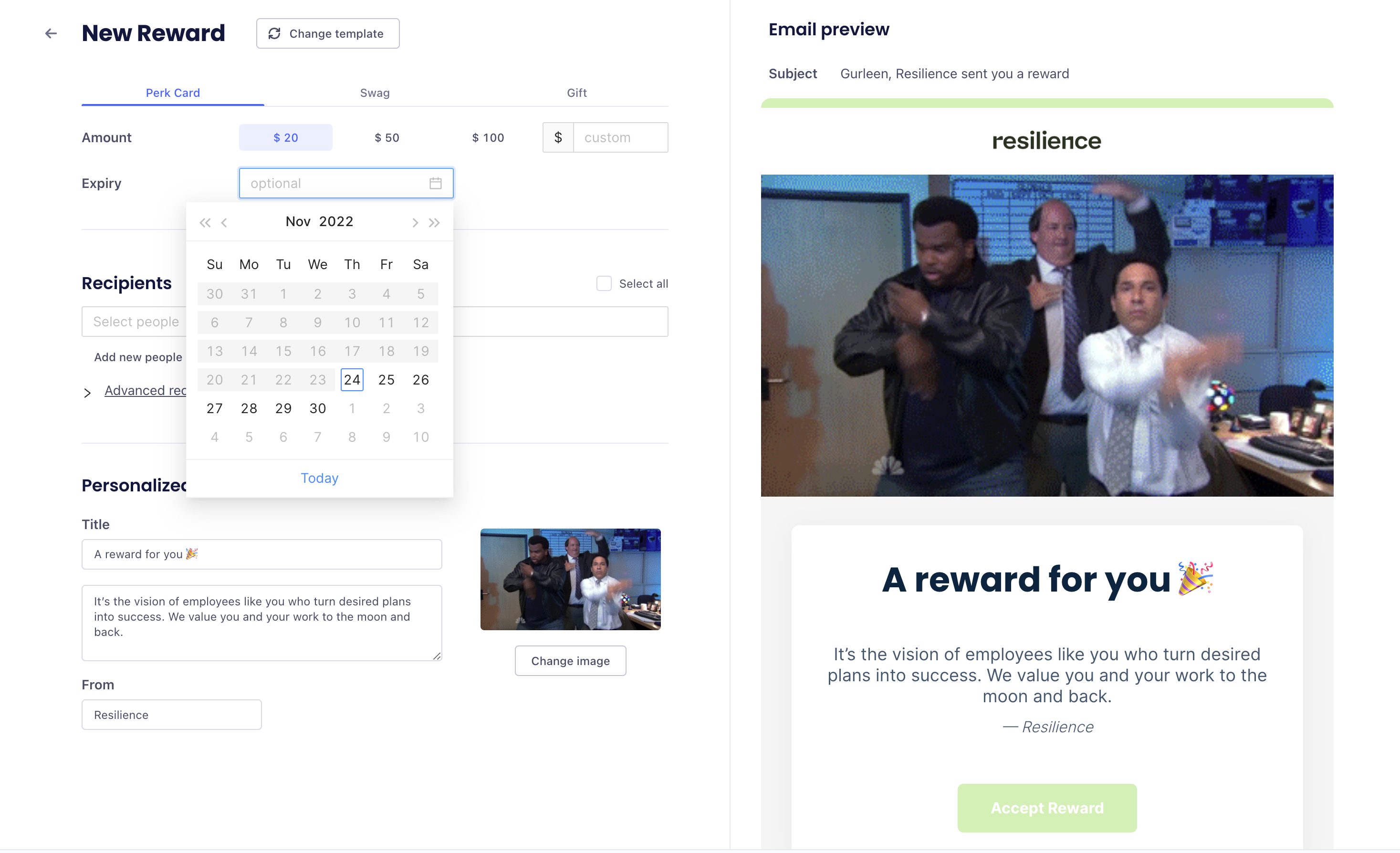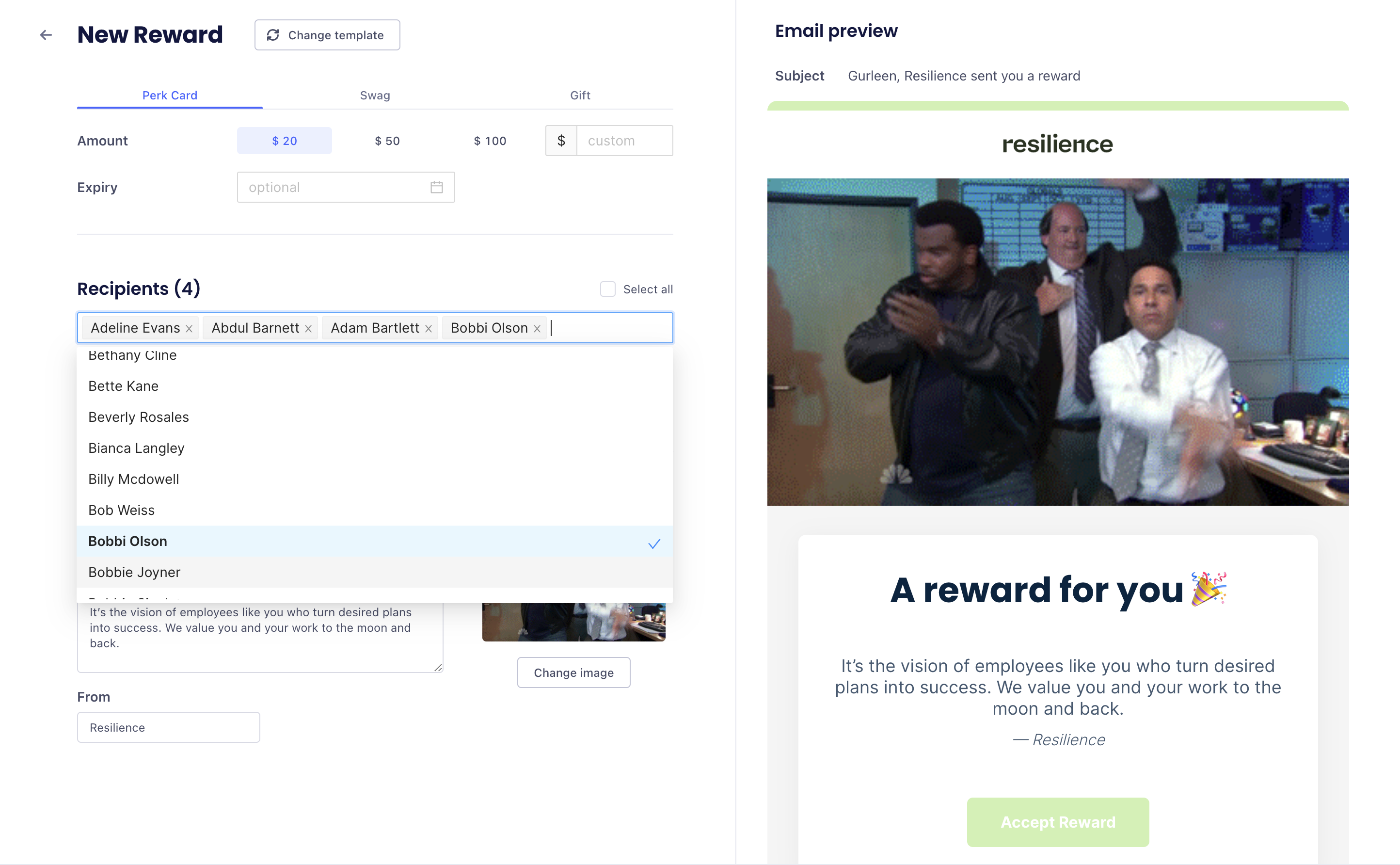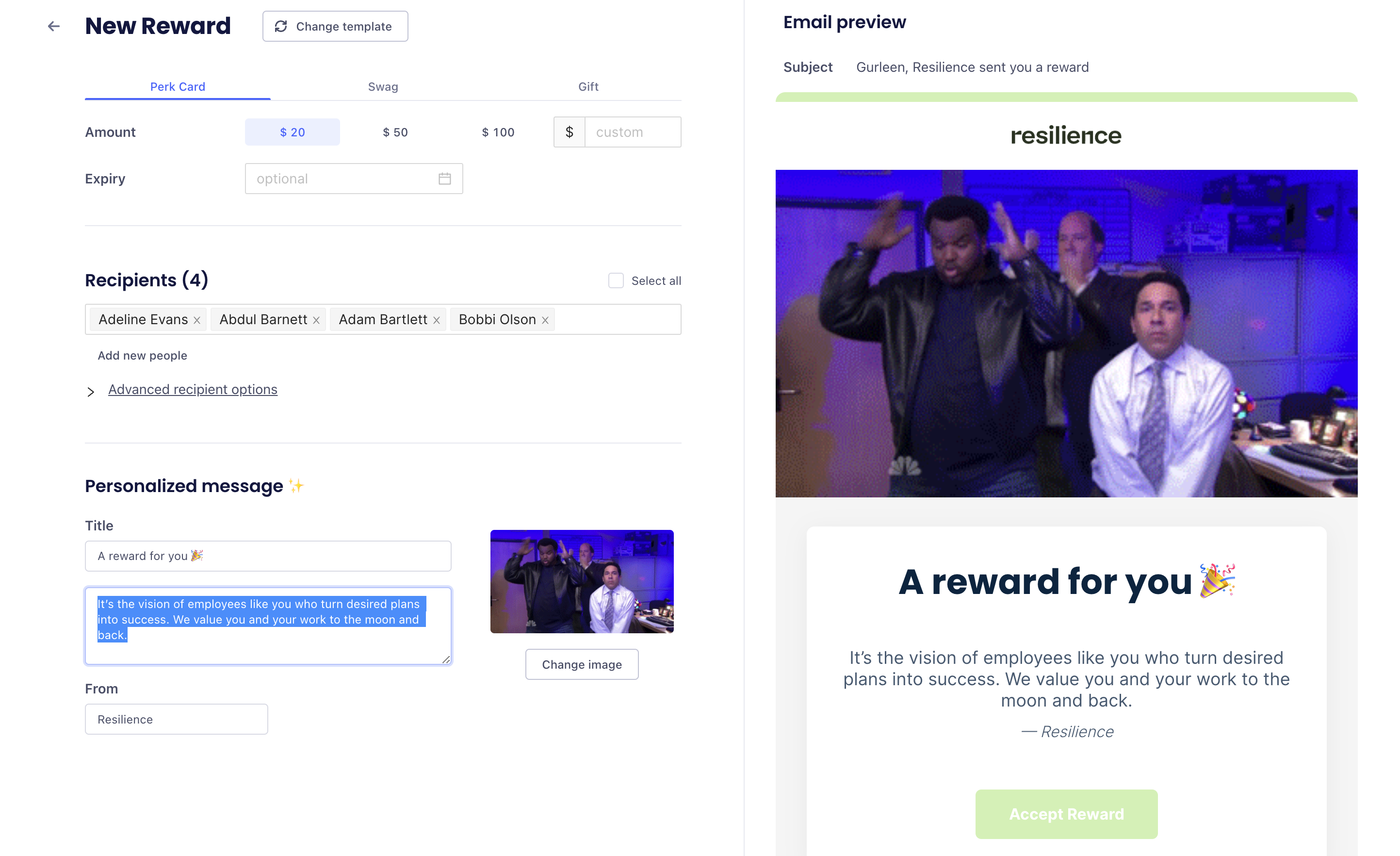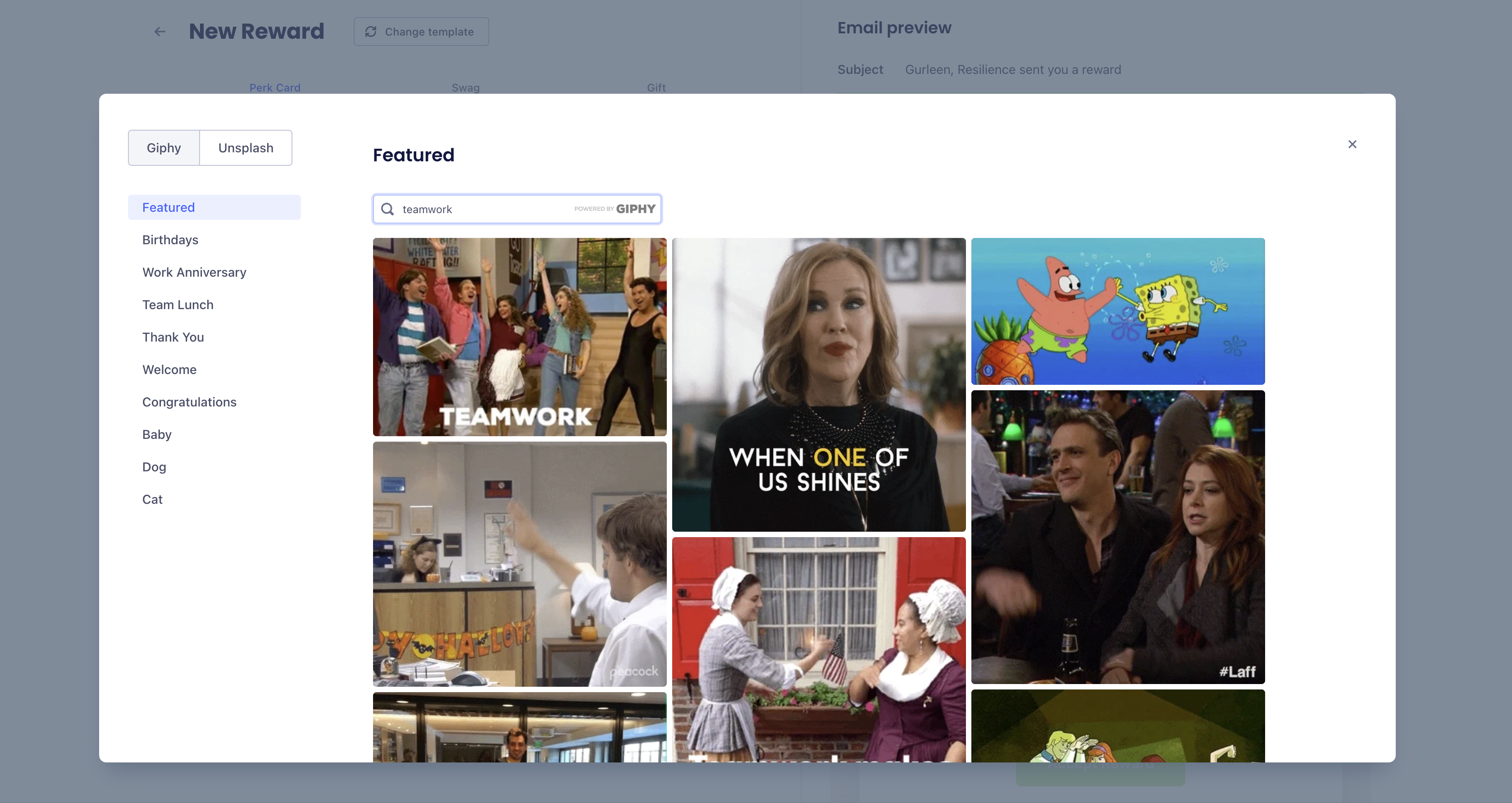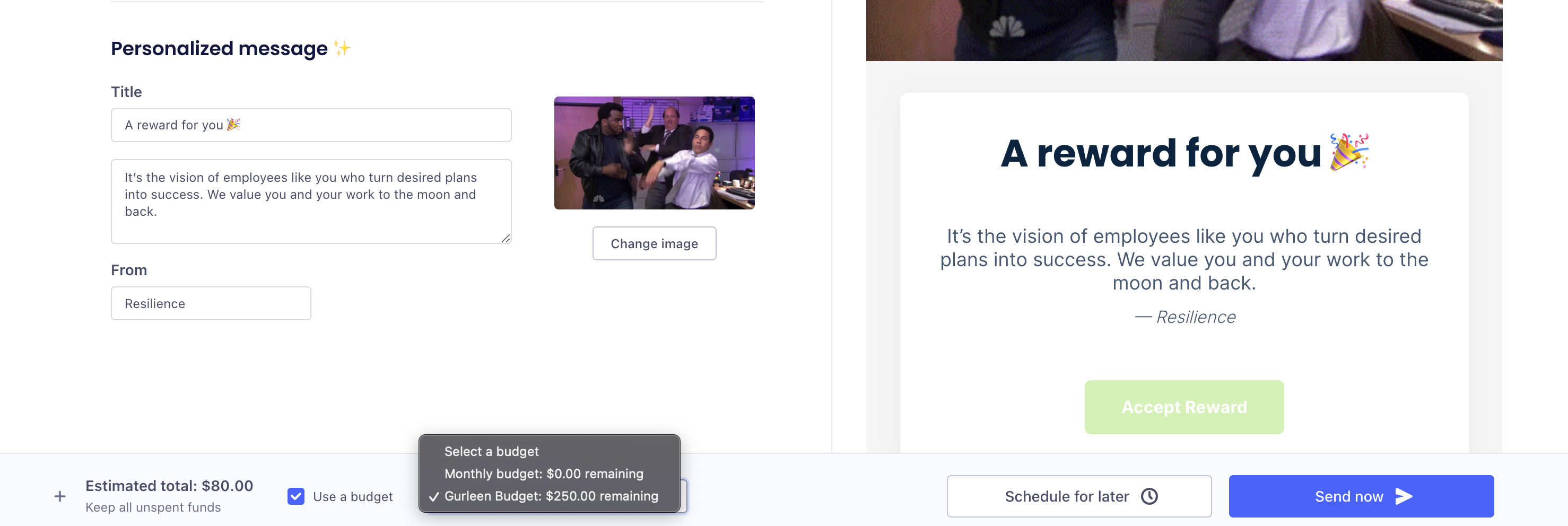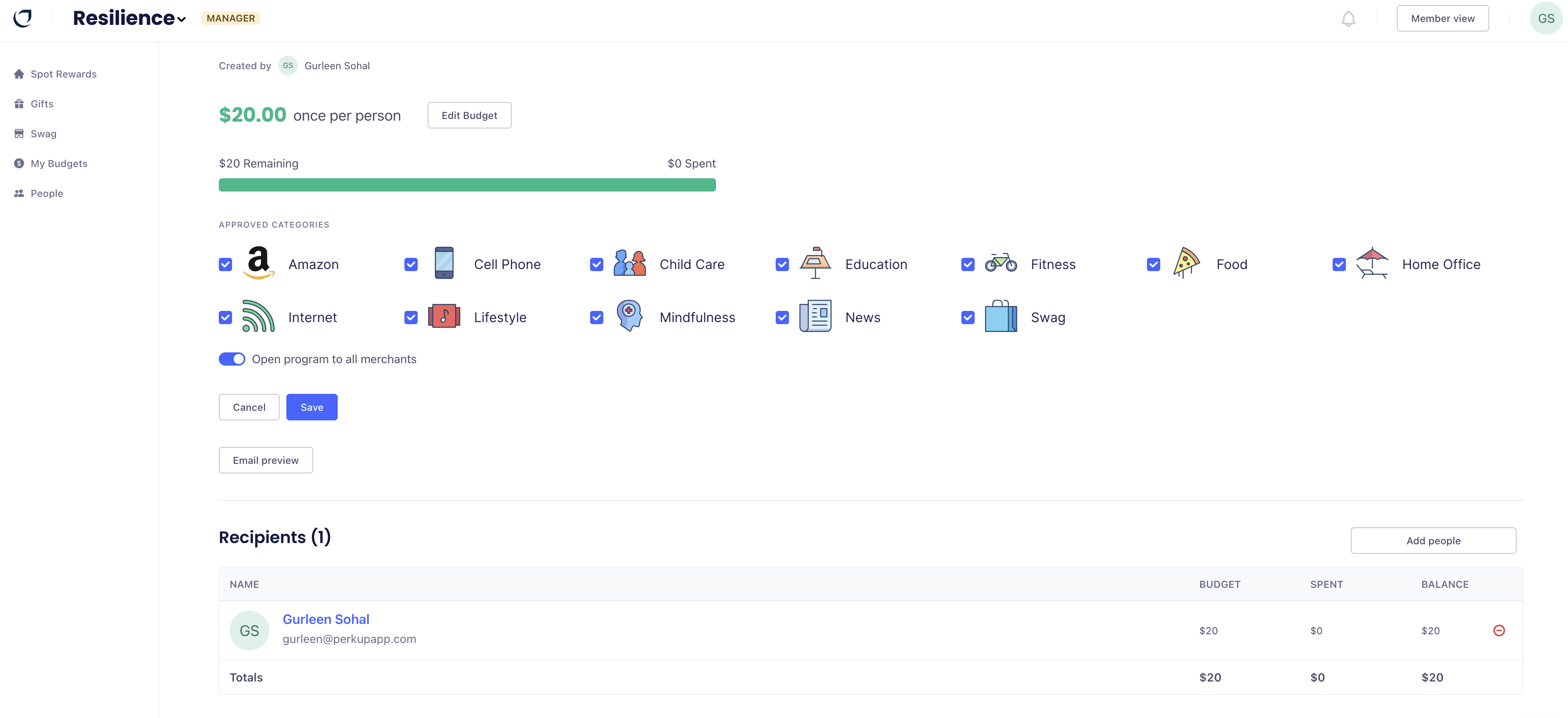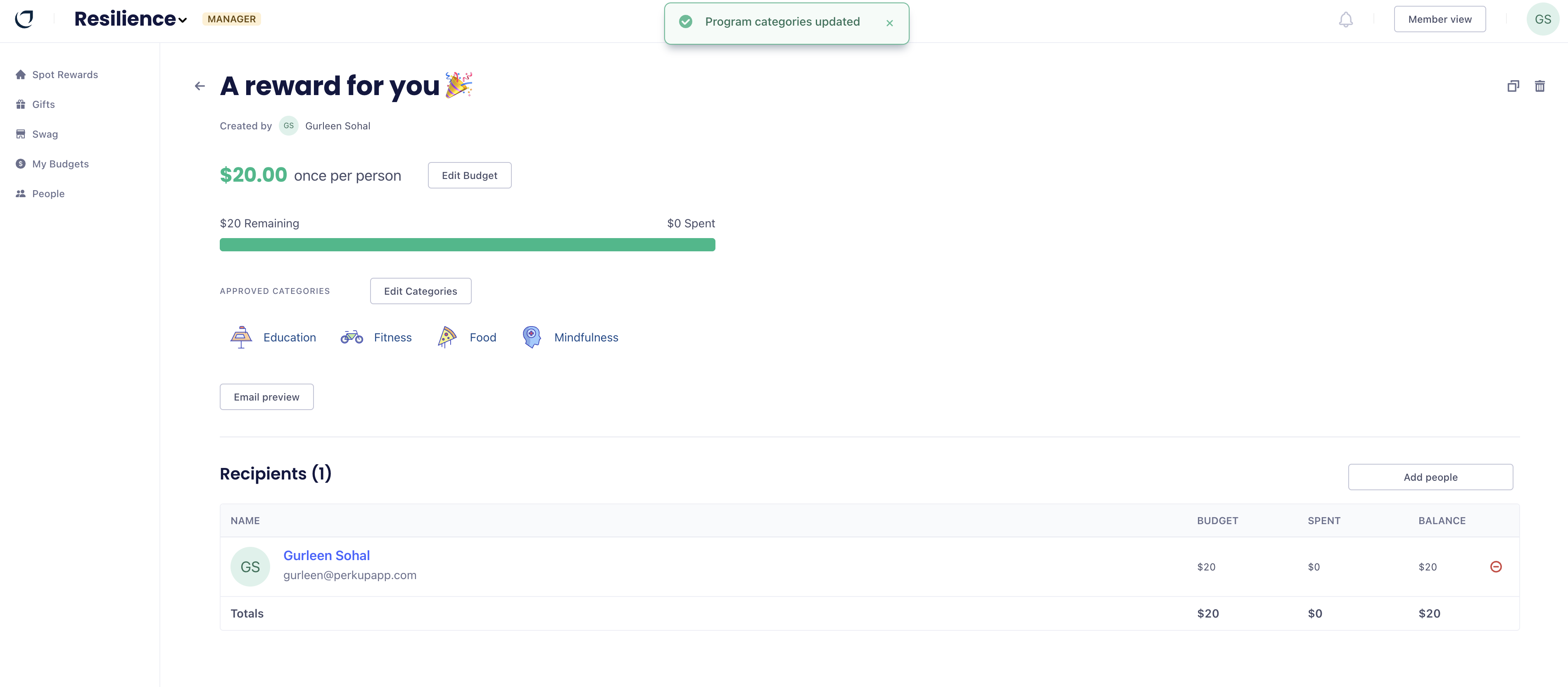How to send a spot reward
Last updated November 9, 2023
Contents:
- How to create a spot reward
- How to send a spot reward
- How to restrict merchant categories
Sending flexible monetary rewards to your team is a great way to boost the company culture! Here's how to send a monetary, or spot, reward on PerkUp.
How to create a spot reward
1. Navigate to the Spot Reward tab on the left-hand toolbar:
2. Click on the white "+Create reward" button to start the creation process.
3. Choose either a PerkUp template for your spot reward or click "New Spot Reward" to start from scratch:
4. Decide how much you'd like to send, if there's going to be an expiry date to redeem the reward, and the recipients for the reward:
5. Have some fun and personalize the email notification that will be sent to recipients for the reward! You can adjust the title, sender, and change the cover image:
How to send a spot reward:
1. Once you're finished creating the reward, navigate to the bottom of the screen for sending.
2. Here, you can choose which budget this reward is going to be funded from:
3. You can either click the blue "Send now" button to complete the process or continue further through the next steps.
4. If you'd like to fund the reward via corporate cord or external credit card instead of a manager budget, unclick the "Use a budget" button to prompt the "Checkout" option:
5. Click on the blue "Checkout" button to be navigated to a payment screen where you can enter the payment details.
How to restrict merchant categories:
1. If you'd like to set spending parameters on the spot reward, you can do so after completing the sending process (either by sending now or checking out with an external card).
2. You will see the new spot reward available in the Spot Reward tab. Click directly on the reward to begin.
3. Click on the white "Edit Categories" button to open the various merchant categories available:
4. Unclick all the categories you don't want to include in the spot reward and click the blue "Save" button:
5. All recipients will now be restricted to the preferred merchant categories when they spend their funds!
That's all there is to it! Have fun personalizing and treating your team to various spot rewards to show just how much you appreciate their hard work!
Please don’t hesitate to reach out to our support team if you have any questions about sending spot rewards.