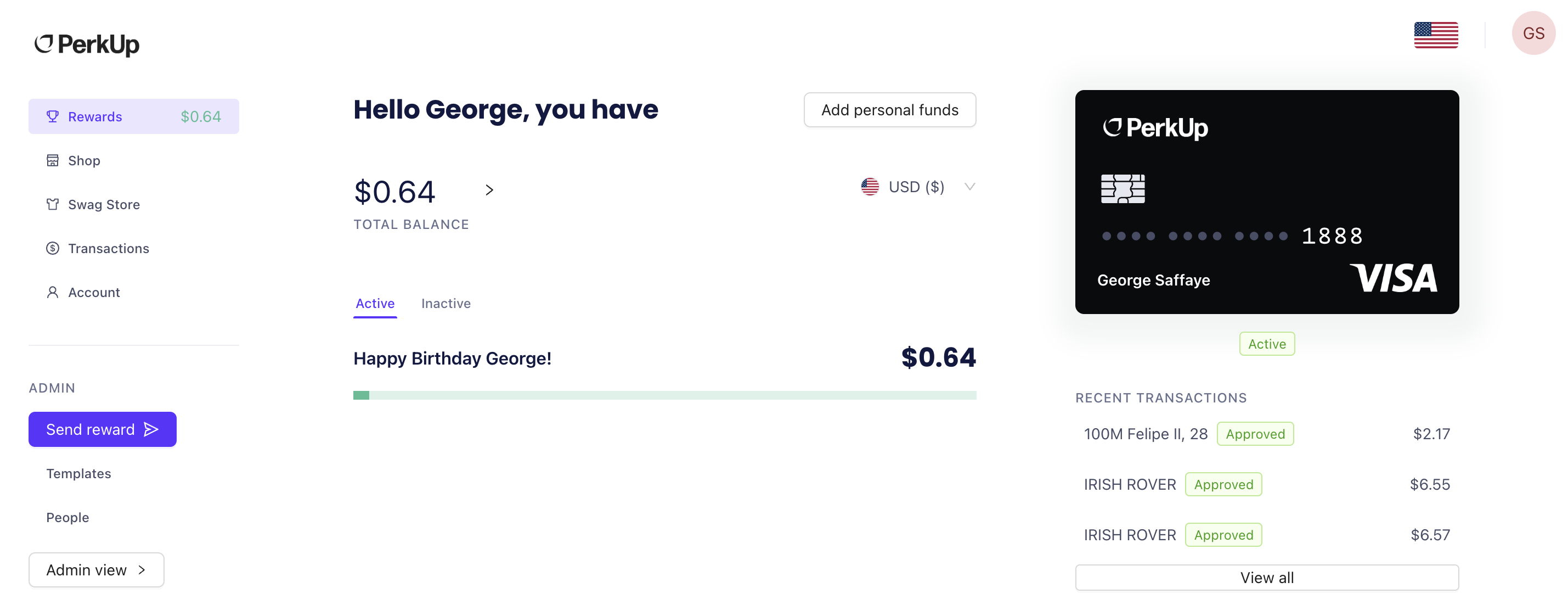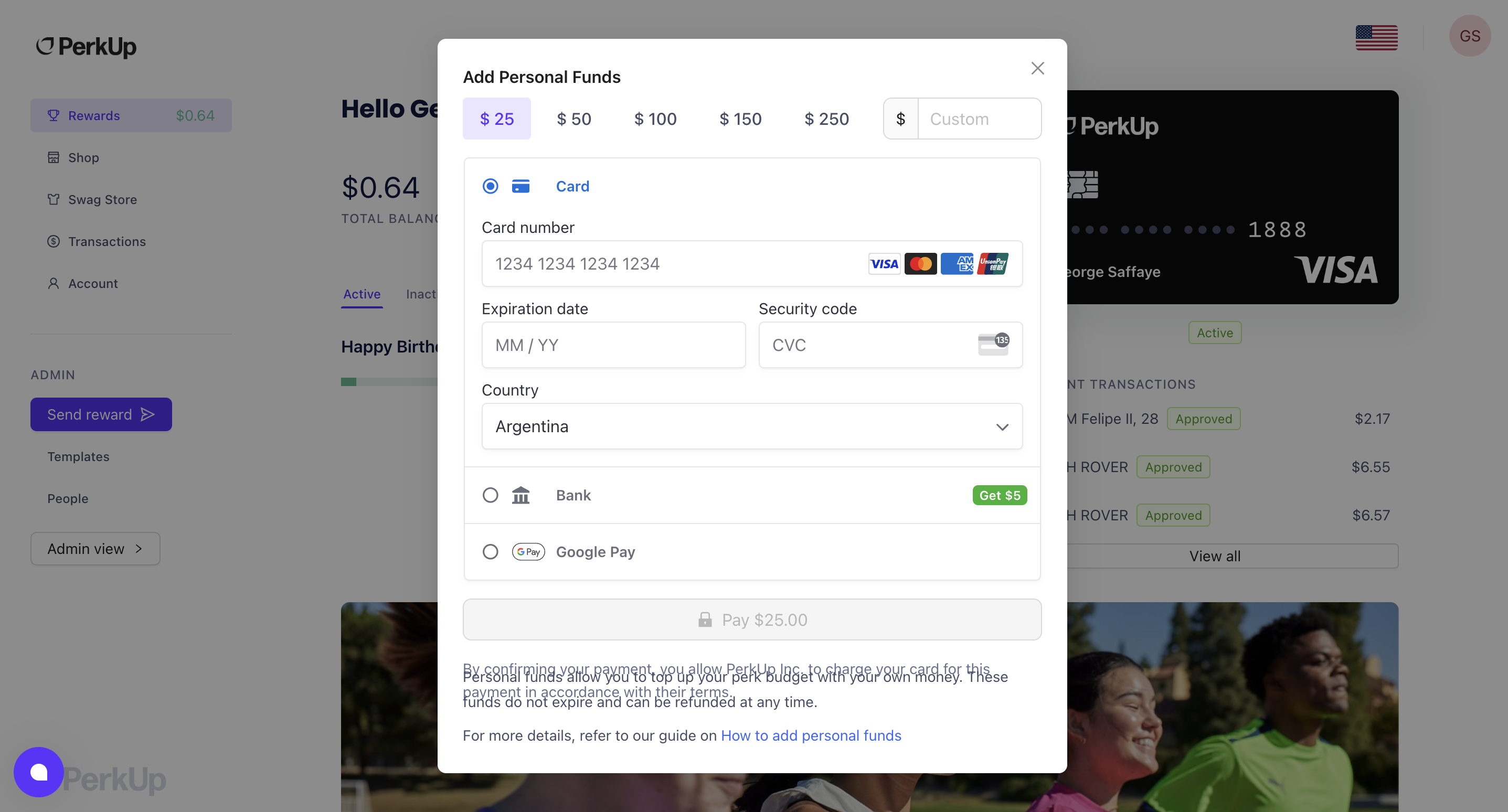How to add personal funds to your PerkUp balance
Last updated October 1, 2024
Learn how to add personal funds and top off your PerkUp budget for easy spending!
If you’ve had your eye on something special and would like to use your PerkUp rewards towards the purchase, but still need a little extra to top off your budget, you can add personal funds to your account.
Here’s how to do it.
How to add personal funds to your PerkUp balance
1. You will notice the white “Add funds” button at the top of your balance dashboard. It can also be accessed here :
2.You will be navigated to the checkout screen and can add a personal credit card to complete the payment, hoose how much you’d like to add to your balance. Click “Custom” to add a specific amount:
3. Once you’ve chosen your amount, click the “Pay” button.
In 3 easy steps, you’ve added personal funds to your PerkUp balance and are all set.
It’s important to note that the majority of merchants won’t allow for split transactions between your PerkUp card and a personal bank card so adding personal funds is a great workaround to complete any purchase.
Refunds
Personal funds can also be easily refunded using to the same payment method used. Just contact our customer support team and let us know how much you’d like returned, and we will process the refund request for you.
The refund could take up to 10 business days due to the banking processing time.
Happy spending!